Step 3 - Configure Dots Per Unit
After the Unit of Measure has been changed, the Drawing Canvas will have 12 subdivisions for each inch in feet rather than the orignal 8 subdivisions shown for inches. This is appropriate; however, at 100% zoom only (approximately) 5’ x 3’ are visible on the screen.
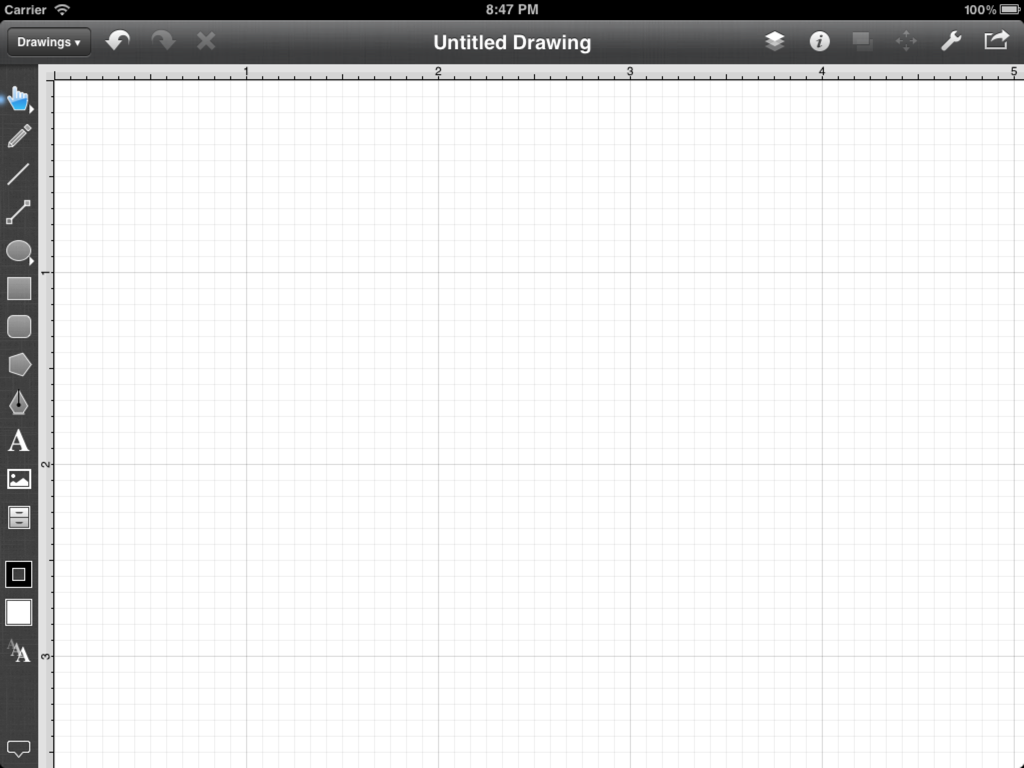
The scale of the drawing must be adjusted before beginning to draw the floor plan. In TouchDraw for iPad this is (currently) done through the Dots Per Unit option, which is accessed by opening the Info Menu and then selecting the Units and Rulers option as performed in the previous step. Tap on the Info Button again and TouchDraw will re-open the menu at the same place you were previously navigated to.
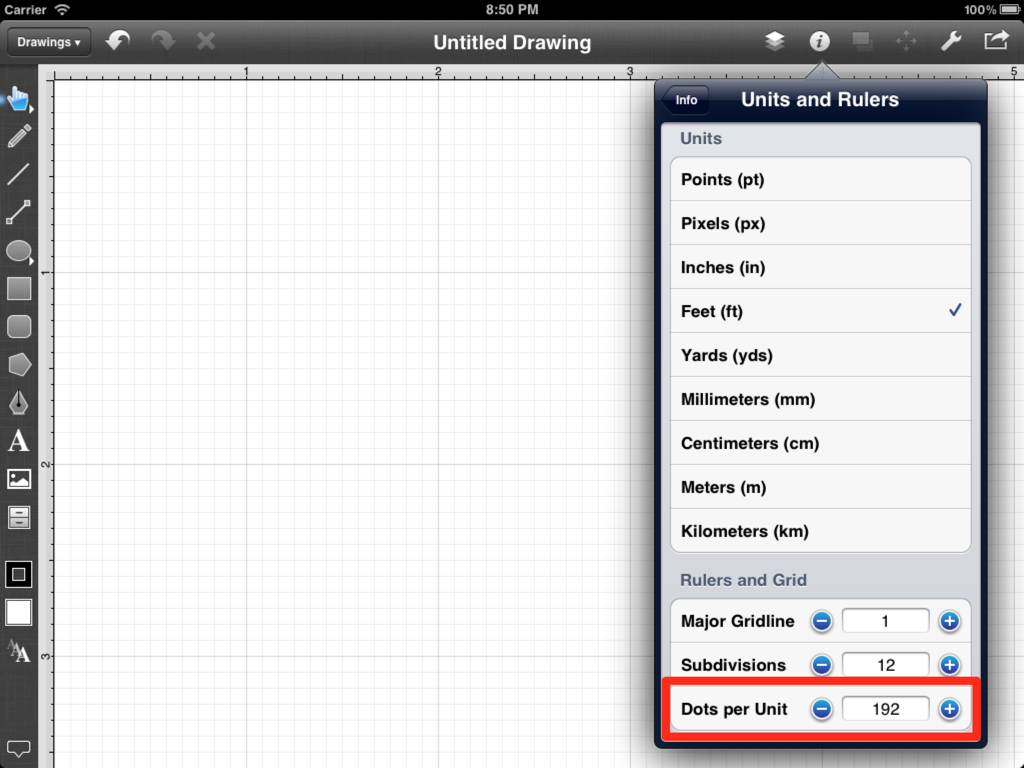
The Dots per Unit setting is highlighted in the above screenshot. Simple math is necessary to calculate the appropriate value for this setting.
First, the screen resolution of an iPad is 1024 x 768.
Second, the floor plan being drawn is 30’ x 30’.
Third, taking into consideration that a little bit of a margin will be wanted on the side of the drawing, the drawing view should be approximately 50 feet wide.
Fourth, the appropriate Dots per Unit can be calculated by dividing 1024 (the number of horizontal pixels in the screen) by 50 (the width of the drawing in feet).
This calculation supplies a value of 20.48; however, we can simply round to the nearest integer and use 20 for setting the Dots Per Unit.
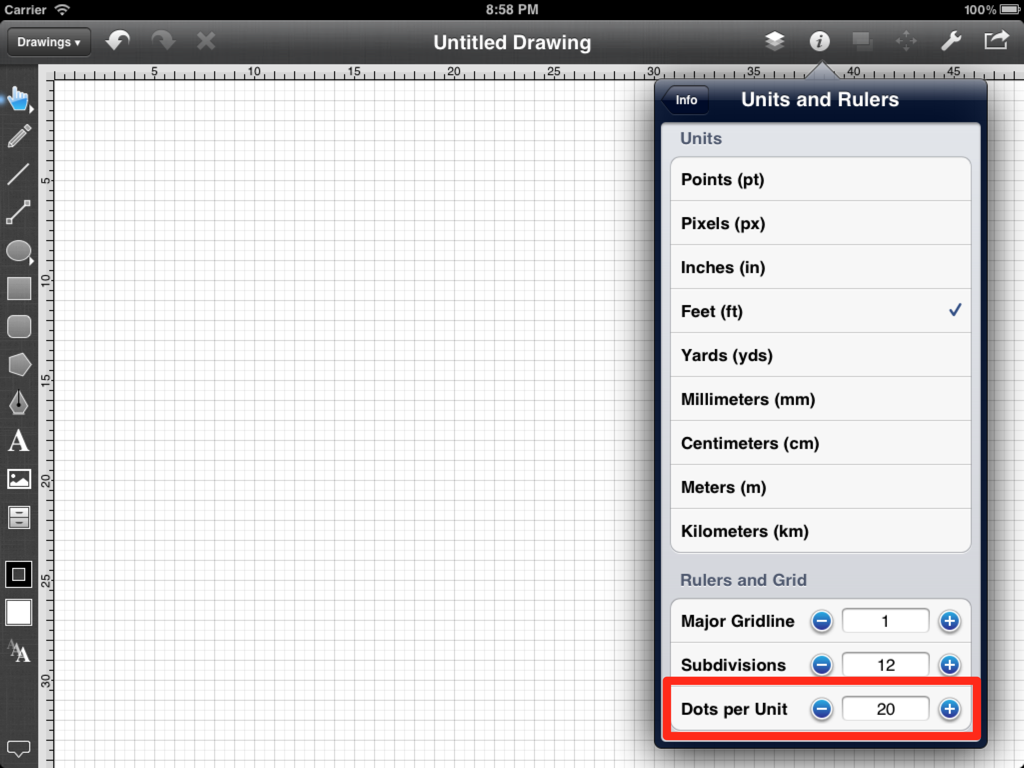
A future version of TouchDraw will perform the above calculation automatically by allowing the scale to be selected from a list.