Step 5 - Styling the Exterior Walls
The next step is to change the styling (line thickness) of the exterior walls to make it obvious that these are walls (as opposed to other details being added to the drawing in subsequent steps).
First, make certain the rectangle drawn in the previous step is still selected. Eight blue handles and one red handle will be visibile if the figure is selected. Tap on the rectangle if it is not already selected.
Second, open the Stroke Editor to change the line thickness. It can be opened by pressing on the button highlighted below within the Drawing Toolbar.
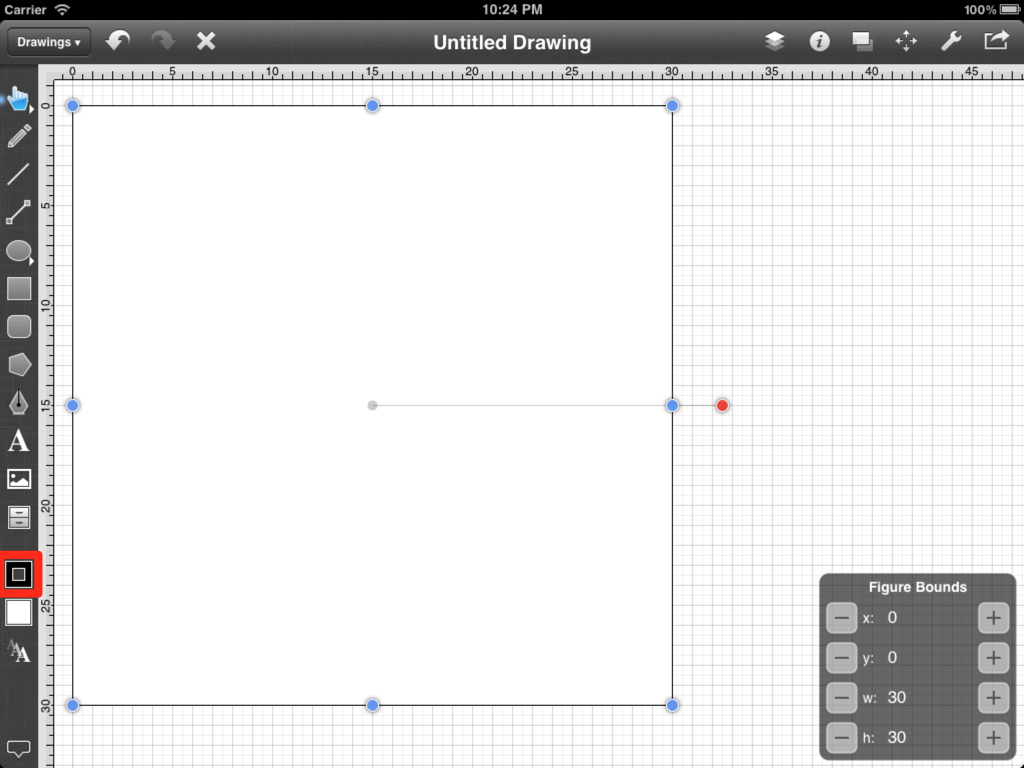
Once this button has been pressed, the Stroke Editor will open.
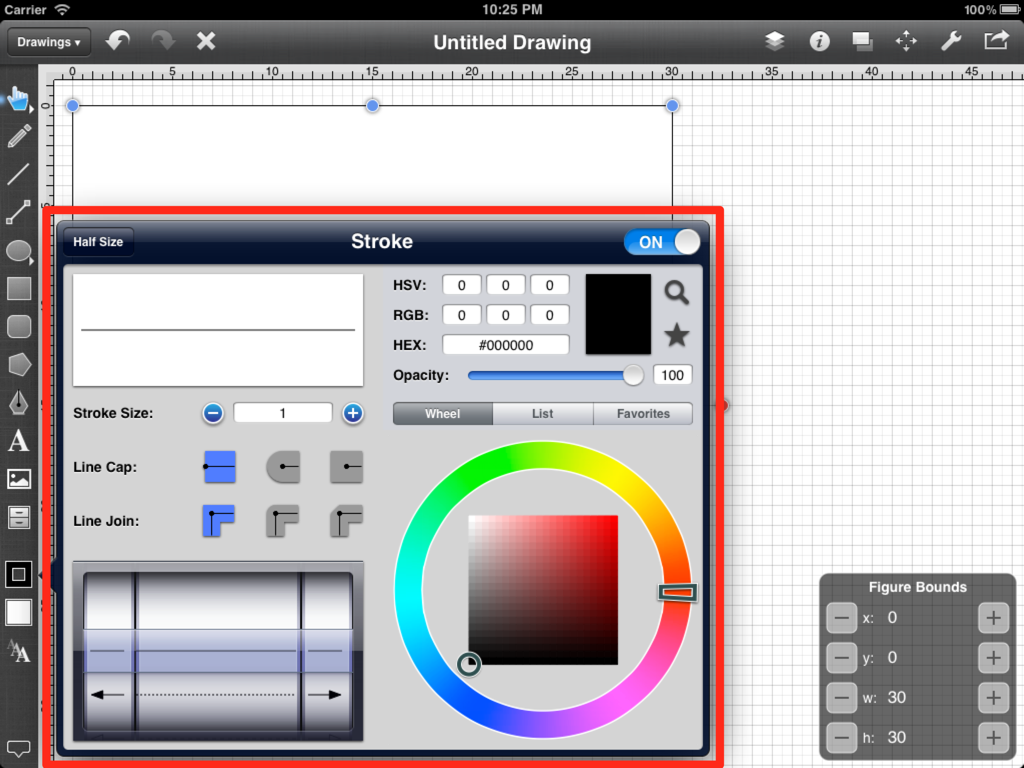
Use the Stroke Size buttons and text fields to change the value for the thickness of the line. As with the Overlay Tool, use the plus and minus buttons to increment the value one by one or tap in the text field to bring up the keyboard and edit the value directly.
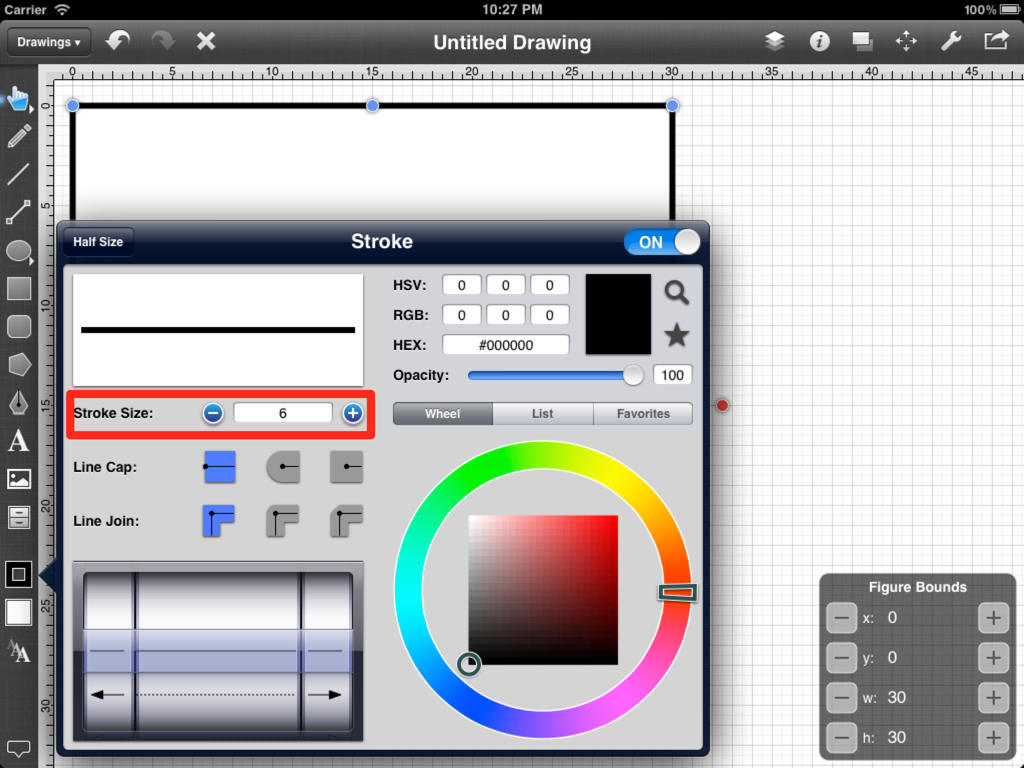
For the purposes of this tutorial, the Stroke Size (line thickness) should be changed to 6.
Even though not all shown attributes are currently being used, these additional stroke (line) attributes can be changed from this menu as well.
As with other menus opened throughout this tutorial, simply tap outside of the Stroke Editor to dismiss it.